The Logitech K400 Plus is a wireless keyboard with a built-in touchpad‚ designed for multimedia control and home entertainment. It offers a compact design‚ long battery life‚ and seamless connectivity via the Logitech Unifying receiver‚ making it ideal for controlling PCs connected to TVs or streaming devices.
1.1 Overview of the Keyboard
The Logitech K400 Plus is a wireless keyboard with a built-in touchpad‚ designed for convenient control of computers connected to TVs or streaming devices. It features a compact‚ lightweight design and a 2.4GHz wireless connection via a USB dongle. The keyboard includes a 10-meter range‚ multimedia controls‚ and compatibility with Windows and Android systems. With quiet keys‚ spill-resistant design‚ and long battery life‚ it offers a seamless and comfortable typing experience for home entertainment setups.
1.2 Key Features of the K400 Plus
The Logitech K400 Plus offers a built-in touchpad for intuitive navigation and gesture support. It features a full-size keyboard layout with quiet‚ spill-resistant keys and programmable function keys. The keyboard includes media controls for easy management of music and videos. With a long battery life of up to 18 months‚ it provides reliable performance. The device connects wirelessly using a 2.4GHz Unifying receiver‚ supporting up to six Logitech devices. Customizable settings are available through Logitech Options software for a personalized experience.
1.3 Target Audience and Use Cases
The Logitech K400 Plus is ideal for home users seeking a compact wireless solution for controlling PCs connected to TVs or streaming devices. It caters to multimedia enthusiasts‚ offering a seamless experience for browsing‚ streaming‚ and navigating entertainment systems. Its portability and long battery life make it perfect for living room setups or travel. Additionally‚ it suits casual users needing a reliable keyboard for everyday tasks‚ providing an intuitive and comfortable typing experience with minimal clutter.

Unboxing and Initial Setup
Unbox the Logitech K400 Plus‚ ensuring all components are included. Insert batteries‚ power on‚ and prepare for a straightforward setup experience designed for ease and convenience.
2.1 Unpacking the Keyboard
When unpacking the Logitech K400 Plus‚ carefully remove the keyboard from the box. Ensure all items are included‚ such as the keyboard itself‚ the Unifying receiver‚ and batteries. Inspect for any visible damage. The compact design and lightweight construction make it easy to handle. Proceed to install the batteries as outlined in the manual for a seamless setup experience.
2.2 Inserting Batteries
Locate the battery compartment on the underside of the Logitech K400 Plus. Open it by sliding the latch. Insert two AA batteries‚ ensuring the polarity matches the symbols inside. Align the positive (+) terminal with the corresponding marker. Close the compartment securely. The keyboard is now powered and ready for use. A green LED will indicate successful power-on. For optimal performance‚ use high-quality alkaline batteries. Battery life typically lasts up to 18 months under normal usage conditions.
2.3 Powering On the Keyboard
Locate the power switch on the top right edge of the Logitech K400 Plus. Slide the switch to the “On” position. A green LED will illuminate‚ indicating the keyboard is powered on and ready for use. Ensure the Unifying Receiver is properly connected to your device. The keyboard will automatically enter pairing mode if it’s the first time connecting. If the LED does not light up‚ check the batteries or ensure they are installed correctly.

Connecting the Keyboard
The Logitech K400 Plus connects wirelessly via the Logitech Unifying Receiver or directly via Bluetooth. Insert batteries‚ power on‚ and pair with your device. Troubleshoot connectivity issues if needed.
3.1 Using the Unifying Receiver
To connect the Logitech K400 Plus using the Unifying Receiver‚ insert the receiver into a USB port on your device. Ensure the receiver is properly seated to establish a stable 2.4GHz wireless connection. The receiver can support up to six compatible Logitech devices‚ making it ideal for users with multiple peripherals. Once connected‚ the keyboard will automatically pair with your device‚ providing a reliable and interference-free wireless experience.
3.2 Pairing the Keyboard with Your Device
To pair the Logitech K400 Plus‚ ensure the keyboard is turned on using the power switch located on the top right. Next‚ insert the Unifying Receiver into a USB port on your device. The keyboard will automatically detect and pair with the receiver‚ establishing a secure 2.4GHz wireless connection. If pairing does not occur automatically‚ restart the keyboard and ensure the receiver is properly seated in the USB port. For troubleshooting‚ refer to the Logitech support page for additional pairing solutions.
3.4 Troubleshooting Connection Issues
If the Logitech K400 Plus fails to connect‚ ensure the Unifying Receiver is properly plugged into a USB port and the keyboard is turned on. Check for low battery levels or incorrect polarity when inserting batteries. Restart both the keyboard and receiver‚ and try pairing again. If issues persist‚ download the Logitech Unifying Software from the official website to re-pair the device. For persistent problems‚ reset the keyboard by removing batteries and pressing the power button for 10 seconds before reconnecting.

Touchpad Features and Customization
The Logitech K400 Plus features a built-in touchpad with multi-touch gestures for intuitive navigation. Customize touchpad settings‚ such as pointer speed and scrolling‚ using Logitech Options software.
4.1 Navigating with the Touchpad
The Logitech K400 Plus touchpad supports multi-touch gestures for easy navigation. Use two-finger scrolling to browse pages vertically or horizontally. Pinch-to-zoom allows quick zooming in and out of images or documents. Tap gently for left-click actions‚ and press lower-right for right-click functionality. The touchpad also enables intuitive navigation‚ making it perfect for controlling media players or browsing the web from a distance. Customize touchpad sensitivity and gestures using Logitech Options software for a personalized experience.
4.2 Adjusting Touchpad Settings
Customize the touchpad settings using the Logitech Options software. Adjust the pointer speed‚ scrolling behavior‚ and tap sensitivity to suit your preferences. Enable or disable features like two-finger scrolling and pinch-to-zoom for a personalized experience. Download the software from the official Logitech website and explore various settings to optimize your touchpad usage. This ensures seamless navigation and enhances productivity while using the K400 Plus keyboard.
4.3 Customizing Gestures
Customize gestures on the Logitech K400 Plus touchpad using the Logitech Options software. Personalize actions like two-finger scrolling‚ pinch-to-zoom‚ and swipe gestures for navigation. Assign specific actions to different gestures to enhance productivity. Enable tap gestures for clicking‚ dragging‚ or selecting text. Review tutorial videos within the software to master gesture customization. This feature allows you to tailor the touchpad experience to your workflow‚ making it intuitive and efficient for daily use.

Keyboard Layout and Functionality
The Logitech K400 Plus features a full-size keyboard with a built-in touchpad‚ offering quiet‚ comfortable typing and intuitive navigation. It includes dedicated media controls and shortcut keys for enhanced productivity and cross-platform compatibility with Windows and Android devices.
5.1 Familiarizing Yourself with the Layout
The Logitech K400 Plus features a full-size keyboard with a built-in touchpad‚ designed for intuitive navigation. The layout includes standard keys‚ function keys‚ and media controls for easy access to volume‚ playback‚ and more. The keyboard is compact yet ergonomic‚ with quiet keys for comfortable typing. The touchpad is centrally located‚ allowing seamless scrolling and navigation. Compatible with both Windows and Android‚ the K400 Plus offers a familiar typing experience with added convenience for multimedia control.
5.2 Using Shortcut Keys
The Logitech K400 Plus features dedicated shortcut keys for quick access to common functions. These include media controls for volume adjustment‚ playback‚ and muting‚ as well as shortcuts for navigating web browsers‚ launching applications‚ and managing device settings. Additionally‚ customizable hotkeys allow users to assign specific actions or programs to keys for enhanced productivity. The keyboard also supports Windows and Android shortcuts‚ ensuring compatibility and ease of use across different platforms for a seamless user experience.
5.3 Customizing Function Keys
The Logitech K400 Plus allows users to customize function keys to suit their preferences. Using the Logitech Options software‚ you can assign specific actions or applications to these keys‚ enhancing productivity. Download and install the software from the official Logitech website‚ then select the keyboard model to access customization options. This feature enables users to tailor the keyboard to their workflow‚ ensuring quick access to frequently used functions. However‚ some default functions‚ like media controls‚ remain fixed to ensure essential features are always accessible.
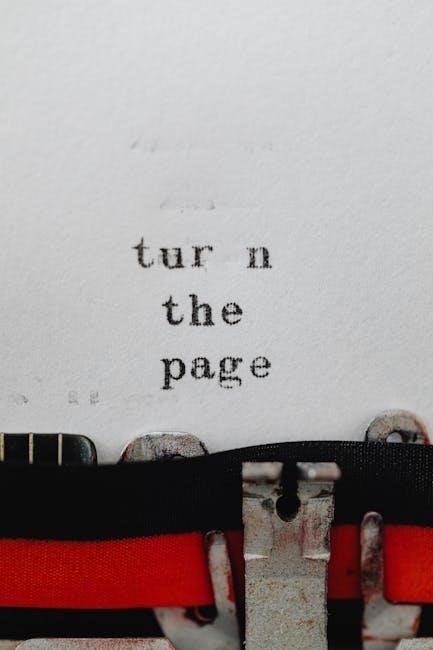
Logitech Options Software
Logitech Options Software enables customization of keyboard settings‚ including touchpad adjustments and shortcut keys; It also allows firmware updates‚ ensuring optimal performance and compatibility with your device.
6.1 Downloading and Installing the Software
To download and install Logitech Options Software‚ visit the official Logitech website and navigate to the K400 Plus support page. Click on the “Downloads” section‚ select your operating system‚ and download the software. Once downloaded‚ run the installer and follow the on-screen instructions to complete the installation. Ensure your keyboard is connected during the process to enable proper recognition and customization of its features.
6.2 Customizing Keyboard Settings
Using the Logitech Options software‚ you can customize the K400 Plus keyboard settings to suit your preferences. Adjust the touchpad gestures‚ such as scrolling and zooming‚ for a personalized experience. Additionally‚ you can reassign function keys to perform specific actions or shortcuts‚ enhancing productivity. The software also allows you to modify the pointer speed and enable or disable features like tap-to-click. These customizations ensure the keyboard and touchpad work seamlessly with your workflow and preferences.
6.3 Updating Firmware
Updating the firmware of your Logitech K400 Plus keyboard ensures optimal performance and access to the latest features. To do this‚ download and install the Logitech Options software from the official website. Once installed‚ connect your keyboard and open the software. Navigate to the firmware update section and follow the on-screen instructions to check for and install any available updates. Ensure the keyboard is powered on and connected throughout the process to complete the update successfully.

Safety Precautions
Handle the Logitech K400 Plus with care to avoid damage. Avoid exposure to liquids‚ extreme temperatures‚ and physical stress. Follow battery safety guidelines and proper storage instructions.
7.1 General Safety Guidelines
Always handle the Logitech K400 Plus with care to prevent damage. Avoid exposing the device to water‚ extreme temperatures‚ or physical stress. Ensure proper ventilation to prevent overheating. Keep the keyboard out of reach of children and pets. Follow all local regulations for electronic waste disposal. Use only Logitech-approved accessories to maintain performance and safety. Regularly clean the keyboard to prevent dust buildup‚ ensuring optimal functionality. Store the device in a dry‚ cool place when not in use. By adhering to these guidelines‚ you can extend the lifespan of your Logitech K400 Plus and ensure safe operation.
7.2 Battery Safety
Use only high-quality AA alkaline batteries for optimal performance. Insert batteries with the correct polarity‚ as indicated in the compartment. Avoid mixing old and new batteries or different types‚ as this may cause leakage or reduced performance. Do not recharge non-rechargeable batteries. Store batteries in a cool‚ dry place away from metal objects to prevent corrosion. Remove batteries if the keyboard will be unused for an extended period. Properly dispose of batteries according to local regulations to minimize environmental impact.
7.3 Proper Handling and Storage
To maintain the Logitech K400 Plus’s functionality and aesthetics‚ handle it with care. Avoid exposing the keyboard to liquids‚ extreme temperatures‚ or direct sunlight. Clean the device regularly with a soft cloth and avoid harsh chemicals. Store the keyboard in a protective case when not in use to prevent scratches. Keep it away from children and pets to avoid accidental damage. Proper storage ensures longevity and optimal performance of the device.

Maintenance and Care
Regularly clean the keyboard with compressed air to remove dust and debris. Use a soft cloth to wipe down surfaces‚ avoiding harsh chemicals. Replace batteries as needed‚ ensuring proper polarity. Store the device in a protective case to prevent scratches and damage. Proper maintenance ensures optimal performance and extends the lifespan of your Logitech K400 Plus.
8.1 Cleaning the Keyboard
Keep your Logitech K400 Plus clean by gently wiping the keys and surfaces with a soft‚ dry cloth; For stubborn dirt‚ lightly dampen the cloth with water‚ but avoid liquids or moisture seeping between keys. Turn the keyboard upside down and shake to remove debris. Use compressed air to clean between keys and crevices. Avoid harsh chemicals or abrasive materials‚ as they may damage the finish or harm electrical components. Regular cleaning ensures optimal performance and longevity.
8.2 Replacing Batteries
To replace the batteries in your Logitech K400 Plus‚ first locate the battery compartment on the underside of the keyboard. Open it by sliding the latch or pressing the release button. Remove the old batteries and insert two new AA batteries‚ ensuring the polarity matches the symbols inside the compartment. Close the compartment securely. For optimal performance‚ use high-quality alkaline batteries and avoid mixing old and new ones. Properly dispose of used batteries to protect the environment.
8.3 Updating Software
To ensure optimal performance‚ regularly update your Logitech K400 Plus software. Visit the official Logitech support website and download the latest version of Logitech Options. Install the software‚ then connect your keyboard using the Unifying receiver. Open the software to check for firmware updates and follow the on-screen instructions to complete the update. This ensures enhanced functionality‚ improved compatibility‚ and access to the latest features and bug fixes for your keyboard.
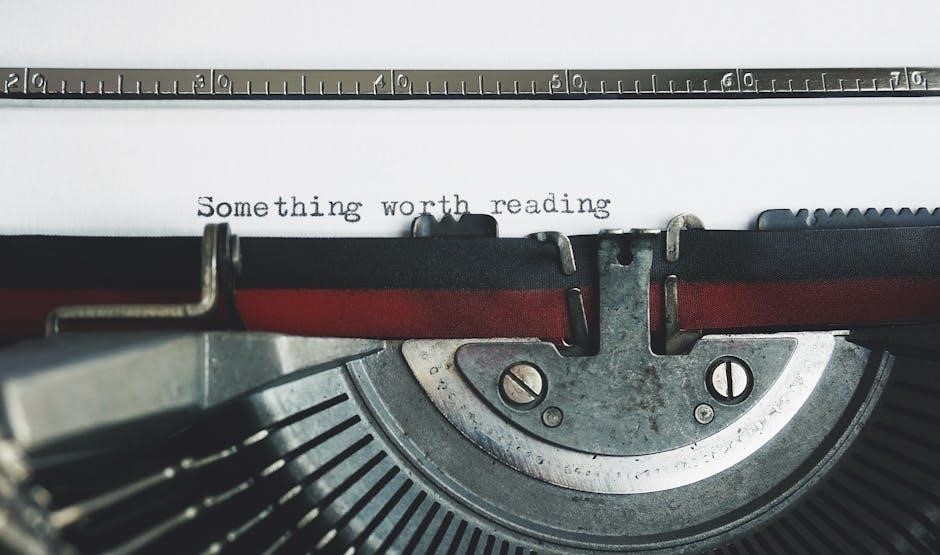
Troubleshooting Common Issues
Resolve common issues like connectivity problems‚ battery life‚ or touchpad malfunctions by checking the manual. Follow step-by-step solutions for optimal performance.
9.1 Keyboard Not Responding
If the Logitech K400 Plus keyboard stops responding‚ first check the battery life. Ensure batteries are correctly inserted with proper polarity. Verify the Unifying Receiver is securely connected to your device. Restart both the keyboard and the receiver. If issues persist‚ use the Logitech Options software to troubleshoot or reset the keyboard. Ensure no interference from other wireless devices and confirm the keyboard is paired correctly to your device.
9.2 Touchpad Malfunction
If the touchpad on your Logitech K400 Plus is not functioning properly‚ ensure it is clean and free from obstructions. Restart the device and check if the touchpad settings are enabled in the Logitech Options software. Verify that the touchpad is not disabled accidentally using keyboard shortcuts. If issues persist‚ update the touchpad drivers or reset the keyboard by removing and reconnecting the Unifying Receiver. These steps should resolve most touchpad-related issues effectively.
9.3 Connectivity Problems
For connectivity issues with your Logitech K400 Plus‚ ensure the Unifying Receiver is properly plugged into a USB port and recognized by your device. Restart both the keyboard and computer. Check for wireless interference from nearby devices. If the receiver is not detected‚ try a different USB port or use a USB extension cable. Replace batteries if low power is indicated. Reset the connection by removing and reconnecting the receiver. These steps should restore wireless functionality effectively.

Frequently Asked Questions
Frequently Asked Questions about the Logitech K400 Plus include inquiries about battery life‚ compatibility with devices‚ and troubleshooting connectivity issues‚ with detailed solutions provided.
10.1 Compatibility with Different Devices
The Logitech K400 Plus is compatible with various devices‚ including Windows PCs‚ Android TVs‚ and other systems supporting USB connections. It works seamlessly with devices using the Unifying receiver‚ ensuring reliable wireless performance. The keyboard is not Bluetooth-enabled‚ so it relies on the provided USB dongle for connectivity. Its plug-and-play functionality makes it easy to set up across different platforms. For enhanced customization‚ users can utilize the Logitech Options software‚ which is compatible with select operating systems.
10.2 Battery Life Expectancy
The Logitech K400 Plus uses two AA batteries‚ offering a battery life of up to 18 months under normal usage. Battery life may vary depending on usage patterns‚ such as touchpad activity and keyboard backlighting. To optimize battery performance‚ ensure the device is turned off when not in use and avoid using expired or low-quality batteries. Refer to the manual for tips on extending battery life and proper maintenance.
10.3 Warranty and Support Information
The Logitech K400 Plus is backed by a limited hardware warranty that covers manufacturing defects for a specified period‚ typically one year from the date of purchase. For warranty claims or support‚ visit the official Logitech website or contact their customer support team. Additional resources‚ including FAQs‚ manuals‚ and troubleshooting guides‚ are available online to assist with any inquiries or issues. Ensure to have your product’s serial number ready for warranty-related requests.
The Logitech K400 Plus is a versatile‚ user-friendly wireless keyboard ideal for home entertainment. Its compact design and reliable performance make it a great choice for multimedia control.
11.1 Final Thoughts on the K400 Plus
The Logitech K400 Plus is a well-rounded wireless keyboard designed for convenience and efficiency. Its compact design and built-in touchpad make it perfect for controlling media from a distance. With long battery life and easy setup‚ it’s ideal for both casual and professional use. The keyboard offers a seamless user experience‚ combining functionality with comfort‚ making it a great addition for home entertainment or office setups. Its reliability and affordability further enhance its appeal.
11.2 Resources for Further Assistance
For additional support‚ visit the official Logitech website at www.logitech.com/support/K400. Here‚ you can access the complete manual‚ FAQs‚ and setup guides. The Logitech Options software is also available for download‚ allowing customization of keyboard settings. For direct assistance‚ contact Logitech Customer Support or refer to the Quick Start Guide included with your purchase. These resources ensure optimal use and troubleshooting of your K400 Plus keyboard.



0 Comments